Dynamic text input
Use the power of JavaScript and parameters to set dynamic text
After recording a test that includes a Set text step (for entering text), you can edit the static text you typed during the recording and replace it with a dynamic string. This string can contain a JavaScript expression and/or a parameter which was previously defined. For more advanced applications of dynamic text, see Data-driven testing.
Using a JavaScript expression to set text
To set text using a JavaScript expression:
- Hover over the Set text step you wish to modify (e.g. Set username), and click on the Show Properties () icon.
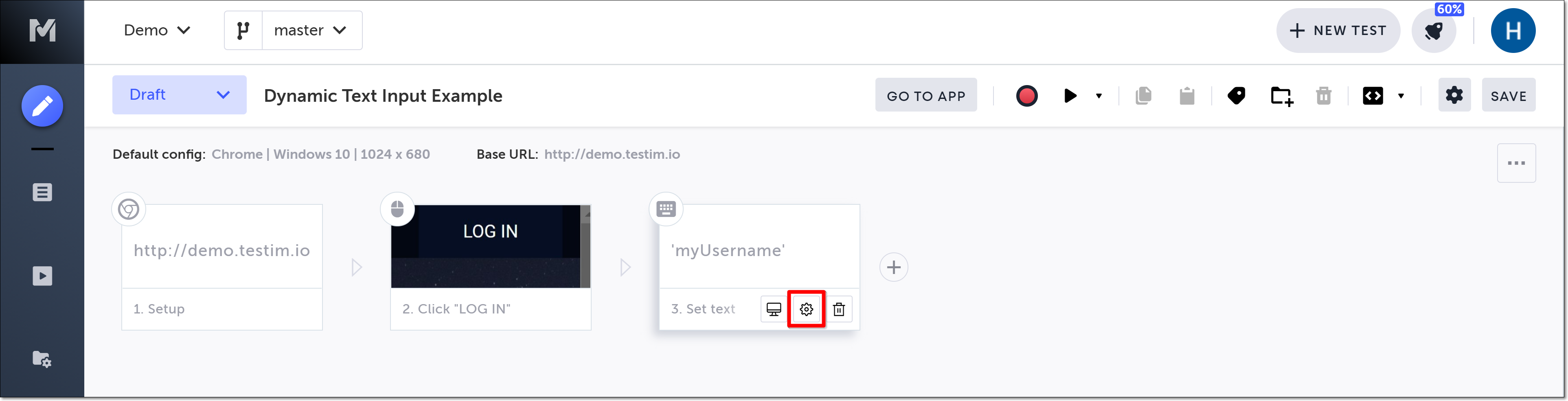
The Properties panel opens on the right-hand side.
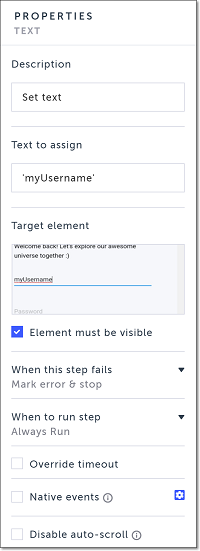
- In the Text to assign field, replace the current static text with a JavaScript expression.
For example, to set a unique user name value in an input field, you can set the value to this expression:'user' + Date.now(). In this expression the string ‘user’ is followed by a dynamic number of milliseconds elapsed since January 1, 1970, 00:00:00 UTC.
The Text to assign field can include text strings (surrounded by single or double quotes), JavaScript expressions, previously created variables, or a combination (connected with plus symbols).
Variables and JavaScript expressions should NOT be surrounded by quotes.
When the test is run, the text set in the field on the screen is the evaluated JavaScript expression (e.g. user1619013809723).
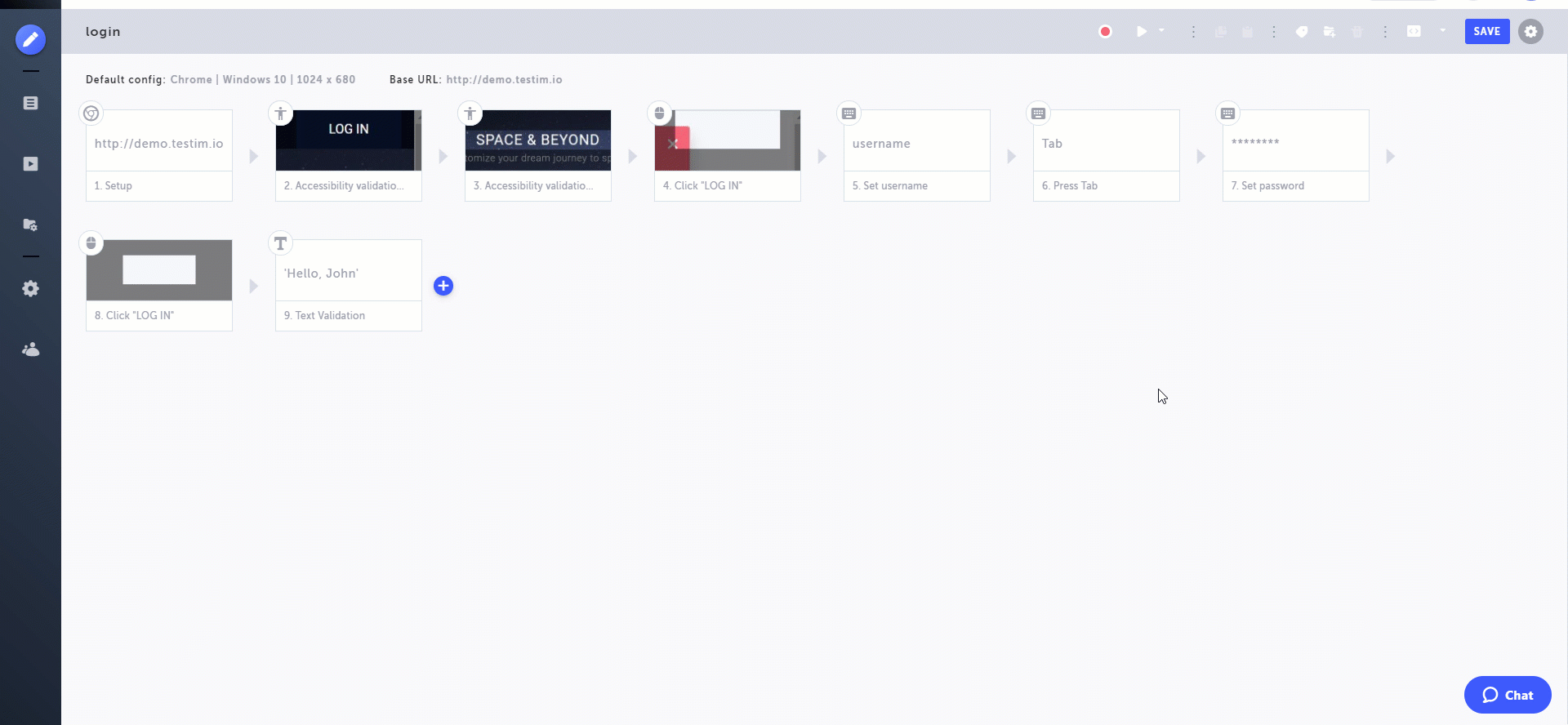
Using a parameter to set text
In order to set a parameter as text, it first must have already been created in another step or test. For more information, see Parameters.
To set text using a parameter:
- Hover over the Set text step you wish to modify (e.g. Set username), and click on the Show Properties () icon.
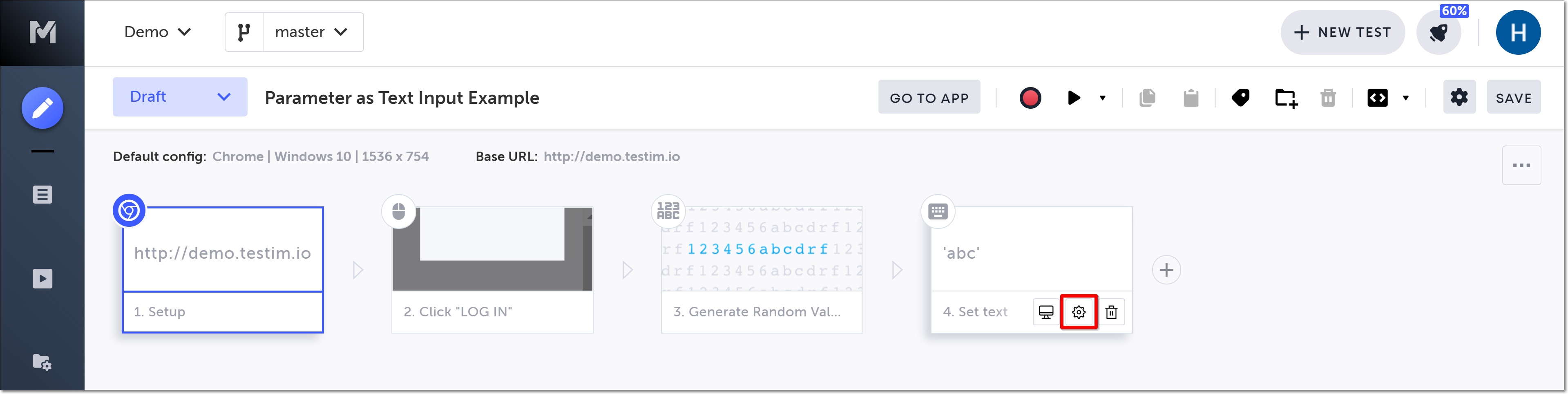
The Properties panel opens on the right-hand side.
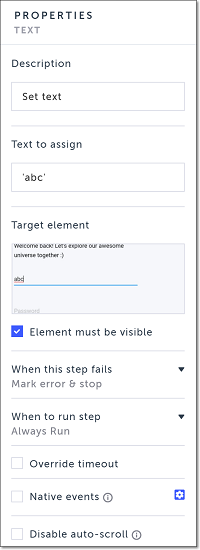
- In the Text to assign field, replace the current static text with a previously created parameter.
The Text to assign field can include text strings (surrounded by single or double quotes), JavaScript expressions, previously created variables, or a combination (connected with plus symbols).
Variables and JavaScript expressions should NOT be surrounded by quotes.
When the test is run, the text set in the field on the screen is the value of your parameter.
Updated almost 3 years ago
